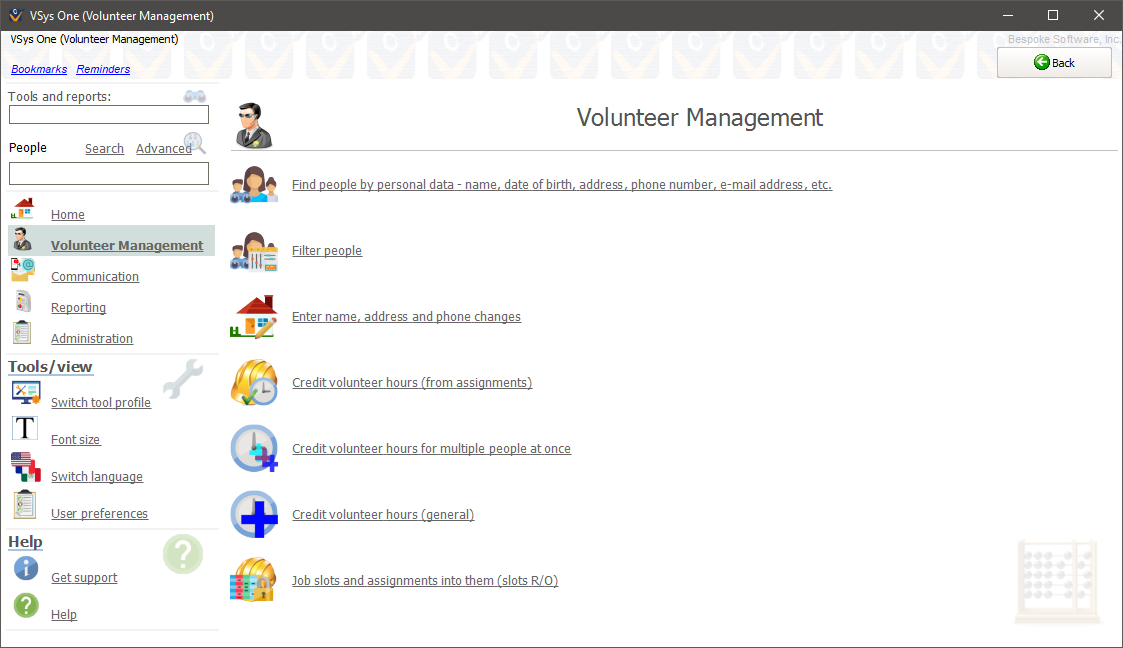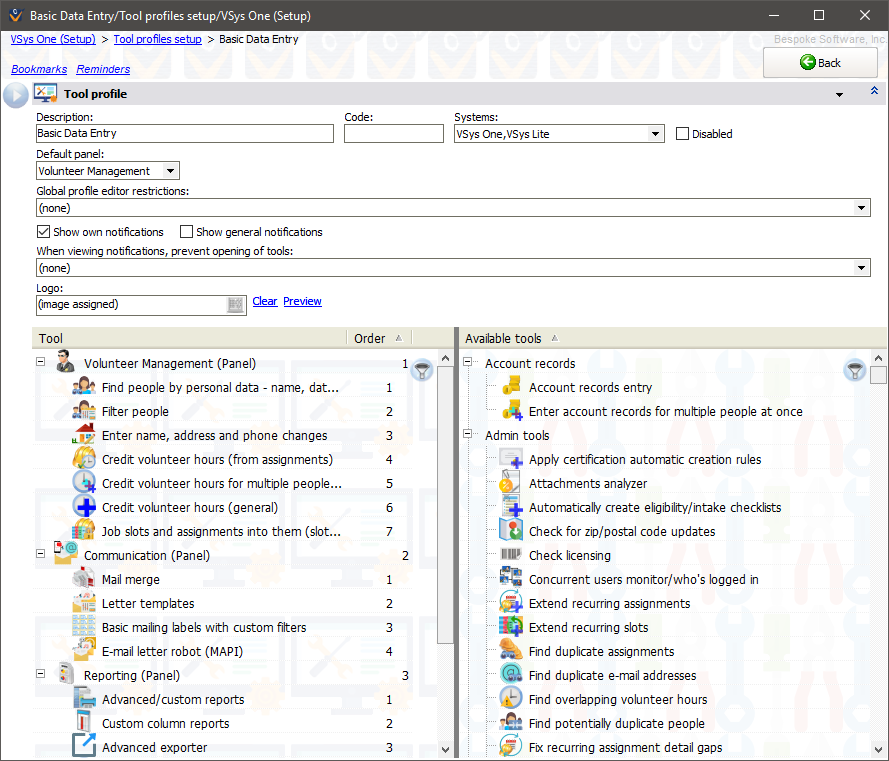
Field |
Description |
Description |
This is how the profile is known. It is used when selecting a tool profile and on-screen when the tool profile is used. |
Code |
Optional; this value can be used on the command line to start VSys One or VSys Lite with a particular tool profile. |
Systems |
Select where this tool profile can be used: VSys One, VSys Lite or VSys Anywhere. If VSys Lite is selected alone, then the tools available for use in this tool profile will be limited to those VSys One tools available in VSys Lite. If VSys Anywhere is selected, only VSys Anywhere-compatible tools will be available. |
Disabled |
Checking this prevents this tool profile from being used. |
Default panel |
Select from here which defined panel should be the one that comes up first. |
Global profile editor restrictions |
These limit how a user of this tool profile can access a person's profile. Any restrictions set here are in addition to those set in the user's security rights. |
Show own notifications |
If checked, any notifications generated by subscriptions for the current user will be shown. |
Show general notifications |
If checked, notifications generated by subscriptions for general delivery will be shown. |
When viewing notifications... |
Checking any tools on this list prevents a user running with this tool profile from opening those tools from the list of notifications. |
Logo |
Defining a graphic here will put that graphic in the lower-left corner of the screen when this tool profile is in use. |
Tools
Below these fields is the Tools panel. This is the heart of the tool profile, and defines what tools are shown when using this tool profile. On the right side is the list of . These are grouped by functional area. Drag tools from the right side to the left side to add them to the tool profile.
A tool profile can be broken down into panels which will show on screen. In the example above the user's screen will show four: "Volunteer Management", "Communication", "Reporting", and "Administration". Right-click in the panel to the left to add a panel and then drag the tools into the panel. Within a panel you can define groupings. These nest the various tools in a hierarchy to organize them. Both of these concepts are optional.
Reports
When used with VSys One, a tool profile can include reporting tools, e.g. "Assignment Calendar reports (RTF/PDF)". Adding this tool gives the user access to the whole reporting tool meaning that they can define their own reports, set their own criteria and access the report designer. VSys Lite does not make reporting tools like this available. However both VSys One and VSys Lite can include saved reports on tool profiles. These include the report settings right in the tool and open up directly into the report just the way it was designed. Saved reports cannot be re-saved or updated under another name and access to the report designer can be restricted. Add a saved report to a tool profile by right-clicking on the left Toolspanel and selecting Add then Saved report.
Saved mail merges and saved exports are considered to be "reports" here since they use the same mechanism within VSys.
Task groups
Under the section you may find the grouping "Task groups". Items here are those defined under Scheduled tasks and give the user the ability to start a particular task group without being able to modify it.
Example