VSys lets you select the fields to be exported and sends that data into an export file that you can use in other programs. Send data to another program, or do a mail merge using Microsoft Word, OpenOffice, or your own database.
Getting started
Select Advanced exporter from the User tools panel.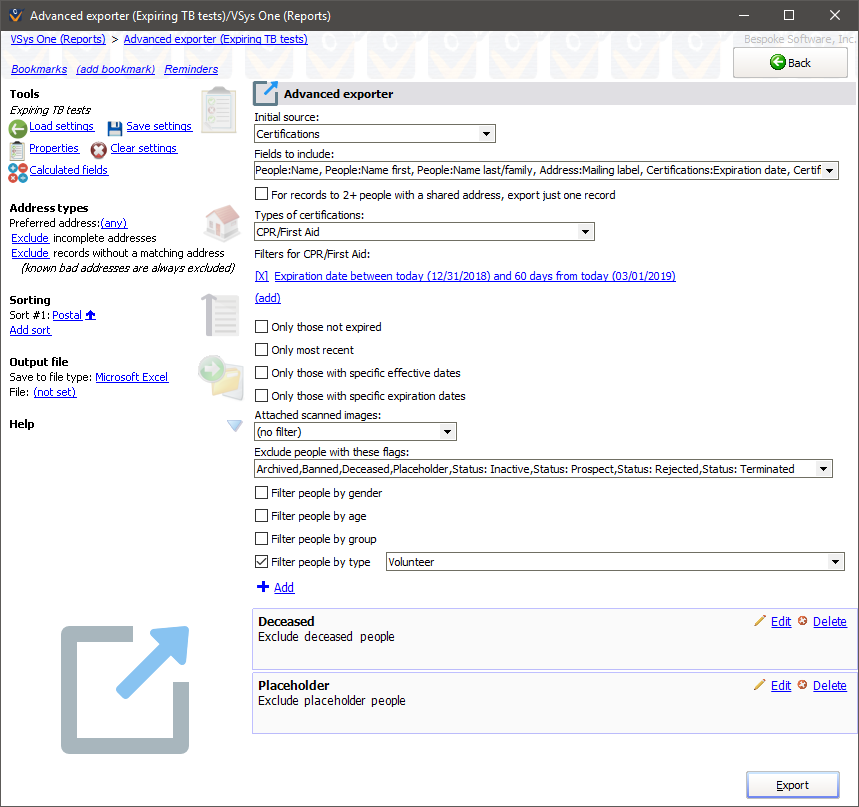
Initial source is the basis for the export and your choices of data to be exported will vary depending on the option you select. The options here are the same as available in custom reports.
Fields to include
Pulling down the Fields to include editor brings up a pair of lists. On the left are the fields you have available to export, on the right are the fields that will be included in the export. The available fields vary depending on the Initial Source selected. These fields are grouped in the same way they are in the Mail merge tool.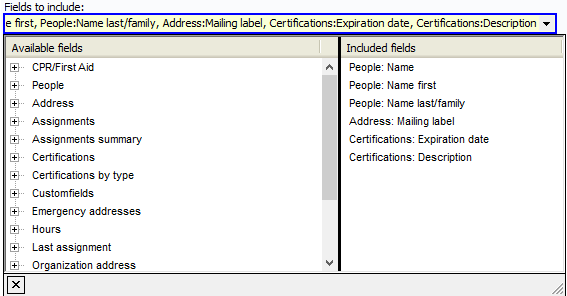
Records are only included in this export if they meet all of the criteria you specify.
For records to 2+ people... |
If checked, and two or more people sharing an address are included here, only one record will be exported for all of the people sharing that address. |
Exclude people with these flags |
Use this to exclude people based on their status. |
Filter people by... |
Filters for Gender, Age, Group and Type. |
You can add any other types of filters by using the Add another filter link. There are over 30 filter options there, and VSys will only include a record in the export if it meets all of the filters you set above plus any of these.
Address types
If you have a preference as to what type of address this should retrieve for people with more than one address, or to limit it to specific address types, add one or more address types on the left navigation bar. VSys will look for an address of each type starting from the top and use that one if it meets the further criteria below. Adding the fallback address type (any) will take any address type that meets the remaining criteria. Putting (any) after other address types makes VSys use the others first if available, otherwise whatever other kind it can find. Chose to Include or Exclude incomplete addresses or records without a matching address.
Sorting
Add one or more sort options to make VSys export the records in a particular order. Click the Add sort link for each sort criterion. Records will first be sorted by the topmost field, then the second field, then the third, and so on. The ![]() and
and ![]() arrows next to each field indicate that the field will be sorted ascending or descending, respectively.
arrows next to each field indicate that the field will be sorted ascending or descending, respectively.
Output file
After setting your filters, fields and sorting options, select the type of file to be created (dBase, Microsoft Excel 2007, Microsoft Excel or Microsoft Access, DIF or tab-delimited) and then name the file to be created. Click on the Export button.
When VSys One makes a Microsoft Excel file it does not use Excel to create that file. Doing that would require that you have Excel installed and would usually introduce version compatibility issues. Instead VSys uses a special library to create the .xls files.
After Exporting
After VSys exports your data, it shows three links:
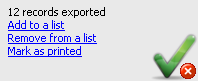
Add to a list |
Adds all of the people who were exported to a list. |
Remove from a list |
Removes all of the people who were exported from a list. |
Mark as printed |
If you were using this for an external mail merge, use this tool to post "Letters printed" records for the people who were printed here. You would do that to keep track of who's received what mailings and when, both to filter on it later as well as to see when you've communicated with various people. |
When exporting from within a project, if a person is registered in the project more than once, he will be exported once for every delegation.